Language pt Português PT (Portuguese)
-
 Deutsch (German)
Deutsch (German)
-
 Français (French)
Français (French)
-
 English (United Kingdom)
English (United Kingdom)
-
 Italiano (Italian)
Italiano (Italian)
-
 Español (Spanish)
Español (Spanish)
-
 Português PT (Portuguese)
Português PT (Portuguese)
-
 Nederlands (Dutch)
Nederlands (Dutch)
-
 Polski (Polish)
Polski (Polish)
Carrinho
Categorias
Information
How to Speed up Windows Startup
Published : 2017-06-26 21:50:29
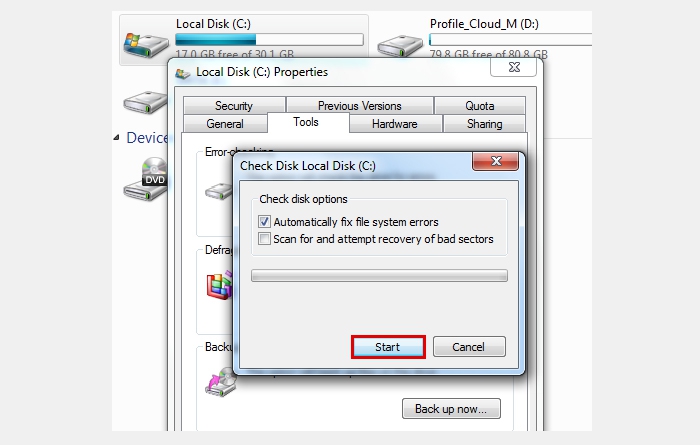
Over the course of time, Windows’ startup sequence gradually starts taking longer and longer and longer. One of things causing this are data collection processes that Microsoft runs in the background. By turning them off, you can increase your operating system’s startup time considerably.
Most Windows users participate in Microsoft’s Customer Experience Improvement Program (CEIP) without even being aware of it. Open the Start menu or press the Windows key on your keyboard, enter the command “CEIP” and then click on “Execute”. Then select the option stating that you don’t want to participate in CEIP and save your settings.
Windows Defender may also be constantly transmitting real-time data to Microsoft. Press the Windows key on your keyboard, type in “defender” and then click on “Execute”. In Windows 7, click on “Extras”, then on “Microsoft SpyNet” and select that you don’t you don’t want to join the SpyNet. In Windows 8.1, this function has been renamed to MAPS. So here you have to select that you don’t want to use MAPS. In Windows 10, you have to disable the options ‘Cloud-based protection’ and ‘Automatic sample submission’ to turn off cloud-based protection and automatic sample submission.
You should make sure to check your hard drive for file system errors and have them fixed. Right-click on your computer’s C: drive, click on ‘Properties’ and then on the ‘Tools’ tab. Here you can activate error checking for the next time your computer starts up. It generally only takes a few minutes, but in some cases it can go on for over an hour.
After these three steps, your Windows operating system should run significantly faster.
Share this content
Last blog articles
Search on blog
Top de vendas
-

Windows 10 | 11 Pro - 32/64-Bit
O Windows 10 | 11 é o sistema operativo actual da Microsoft. Chave de...
-

Windows 10 | 11 Home - 32/64-Bit
Windows 10 | 11 Home faz tudo o que um utilizador privado deseja. A...
-

Office 2016 Home & Student...
Microsoft Office para casa e estudantes. Receba a versão 2016 dos...



 Atualizar automaticamente o software de aplicação no Microsoft Windows
Atualizar automaticamente o software de aplicação no Microsoft Windows
 Como tornar as memórias USB 2.0 mais rápidas
Como tornar as memórias USB 2.0 mais rápidas
 Instalar o Windows 11 sem uma conta Microsoft
Instalar o Windows 11 sem uma conta Microsoft
 Actualizações do Windows e o segredo da pasta inetpub
Actualizações do Windows e o segredo da pasta inetpub
 Feliz Páscoa!
Feliz Páscoa!