Categorie
Information
How to Speed up Windows Startup
Publicato : 26/06/2017 21:50:29
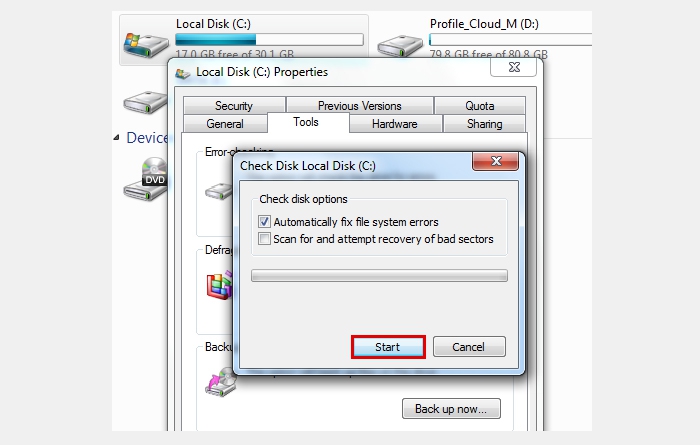
Over the course of time, Windows’ startup sequence gradually starts taking longer and longer and longer. One of things causing this are data collection processes that Microsoft runs in the background. By turning them off, you can increase your operating system’s startup time considerably.
Most Windows users participate in Microsoft’s Customer Experience Improvement Program (CEIP) without even being aware of it. Open the Start menu or press the Windows key on your keyboard, enter the command “CEIP” and then click on “Execute”. Then select the option stating that you don’t want to participate in CEIP and save your settings.
Windows Defender may also be constantly transmitting real-time data to Microsoft. Press the Windows key on your keyboard, type in “defender” and then click on “Execute”. In Windows 7, click on “Extras”, then on “Microsoft SpyNet” and select that you don’t you don’t want to join the SpyNet. In Windows 8.1, this function has been renamed to MAPS. So here you have to select that you don’t want to use MAPS. In Windows 10, you have to disable the options ‘Cloud-based protection’ and ‘Automatic sample submission’ to turn off cloud-based protection and automatic sample submission.
You should make sure to check your hard drive for file system errors and have them fixed. Right-click on your computer’s C: drive, click on ‘Properties’ and then on the ‘Tools’ tab. Here you can activate error checking for the next time your computer starts up. It generally only takes a few minutes, but in some cases it can go on for over an hour.
After these three steps, your Windows operating system should run significantly faster.
Condividi questo contenuto
Ultimi articoli del blog
Cerca sul blog
I più venduti
-

Windows 10 | 11 Pro - 32/64-Bit
Windows 10 | 11 è l'attuale sistema operativo di Microsoft. Chiave...
-

Windows 10 | 11 Home - 32/64-Bit
Windows 10 | 11 Home può tutto ciò che il cuore di un utente privato...
-

Office 2016 Home & Student...
Microsoft Office per la casa e studenti di tutte le età. Sono comprese...



 Aggiornamento automatico del software applicativo in Microsoft Windows
Aggiornamento automatico del software applicativo in Microsoft Windows
 Come rendere più veloci le chiavette dati USB 2.0
Come rendere più veloci le chiavette dati USB 2.0
 Installare Windows 11 senza un account Microsoft
Installare Windows 11 senza un account Microsoft
 Gli aggiornamenti di Windows e il segreto della cartella inetpub
Gli aggiornamenti di Windows e il segreto della cartella inetpub
 Buona Pasqua!
Buona Pasqua!